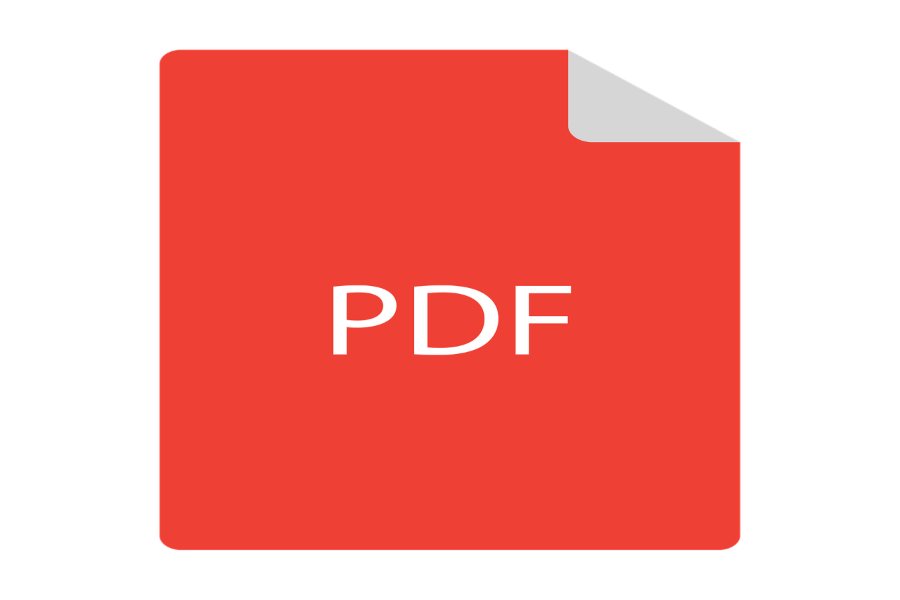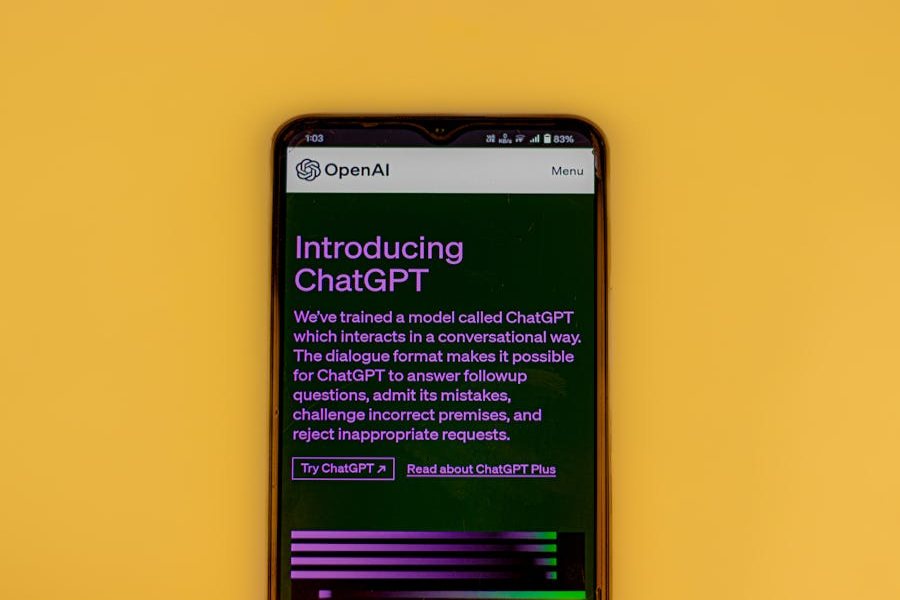
As artificial intelligence (AI) redefines how we handle tasks, ChatGPT emerges as a versatile text processing and understanding tool. One of the most common queries among users is, “Can ChatGPT read a PDF?” In today’s fast-paced digital world, efficiently accessing and extracting information from PDFs has become essential. PDFs often contain valuable data, ranging from research papers and contracts to scanned documents and manuals. Yet, they pose challenges when processing content due to their fixed format. Knowing what ChatGPT can achieve with PDFs opens up exciting possibilities for academic, professional, or personal use. This article will address this query in-depth, exploring how ChatGPT interacts with PDFs, its limitations, and how to maximize its functionality through innovative approaches and tools.
Can ChatGPT Read a PDF?
Yes, ChatGPT can interact with content from a PDF file, but specific methods are required to access the text. By converting the PDF into readable text using tools or integrations, ChatGPT can then process and analyze the content. This capability makes it a powerful assistant for summarizing, extracting information, or generating insights from PDFs. While direct PDF upload isn’t native, third-party tools bridge the gap seamlessly, enabling a more productive and accessible workflow for users handling extensive PDF content.
The Basics About Chatgpt Analyzing PDF
ChatGPT, powered by OpenAI, is a highly capable text-based AI that processes and generates human-like language. However, its ability to “read” a PDF depends on certain factors. Unlike dedicated PDF readers, ChatGPT does not natively accept PDF uploads or interpret graphical content directly within the files. Instead, it operates within the constraints of its text-based design, requiring users to extract content from PDFs before processing.
This interaction begins with transforming the PDF into a machine-readable format. There are two primary types of PDFs: native and scanned. Native PDFs, created digitally, often allow easy text extraction. In contrast, scanned PDFs consist of text images, requiring Optical Character Recognition (OCR) software to convert the visuals into readable text. Once converted, users can input the text into ChatGPT for analysis, summarization, or interpretation.
For instance, researchers often rely on ChatGPT to summarize lengthy academic papers, while professionals may use it to extract relevant sections from contracts. However, the tool’s dependency on external converters highlights a limitation—it cannot inherently process non-textual data such as tables, charts, or images embedded in PDFs. Users seeking to analyze this data must combine ChatGPT with other tools, such as Excel or visualization software.
Despite these challenges, ChatGPT’s ability to process and respond to text makes it invaluable for handling PDF content. Its flexibility in understanding, reformatting, or extracting information adds significant value across various use cases.
How to Make ChatGPT Read a PDF?
Step 1: Convert Your PDF File into Text
The first step in enabling ChatGPT to process a PDF is converting the file into plain text. Native PDFs often allow users to copy and paste content directly. For more complex PDFs, tools such as Adobe Acrobat, Smallpdf, or specialized OCR software can be used to extract the text accurately.
Step 2: Organize the Extracted Text
Once the text is extracted, ensure it is clean and formatted. Remove irrelevant headers, footers, and metadata that might clutter the input. Proper content organization improves ChatGPT’s ability to understand and provide accurate responses.
Step 3: Input Text into ChatGPT
After preparing the text, paste it into ChatGPT’s input box. If the PDF content is extensive, consider splitting it into smaller sections. ChatGPT has a character limit per prompt, so breaking down the information ensures all critical points are addressed.
Step 4: Be Specific in Your Instructions
To maximize the tool’s output, provide clear and concise instructions. For instance, you can ask ChatGPT to summarize the content, extract specific sections, or analyze themes. The clarity of your prompt significantly influences the quality of the AI’s response.
Step 5: Handle Large or Complex Documents
For lengthy PDFs, adopt a systematic approach. Divide the document into logical parts—chapters, sections, or headings. Input these sections sequentially while maintaining context to ensure ChatGPT understands the broader document structure.
Following these steps, you can seamlessly integrate ChatGPT into your PDF-based workflows, leveraging its capabilities to effectively manage and interpret complex content.
Benefits of Using ChatGPT for PDF Content
ChatGPT offers several advantages when working with PDF content:
- Efficient Summarization: Extract and condense large volumes of information into concise summaries, saving time and effort.
- Keyword Extraction: Identify key terms, concepts, or data points for quick reference or further analysis.
- Thematic Analysis: Uncover underlying themes, arguments, or perspectives within the text for a deeper understanding.
- Content Reorganization: Reformat or restructure information into outlines, presentations, or user-friendly formats.
- Creative Applications: Generate innovative ideas, alternative interpretations, or narratives inspired by the document content.
These features make ChatGPT a versatile tool for students, researchers, and professionals, enhancing productivity and enabling better decision-making.
When Should You Use ChatGPT for PDFs?
Using ChatGPT for PDF content proves advantageous in diverse scenarios, depending on the user’s needs. For example, academic researchers frequently handle extensive literature, making ChatGPT an invaluable asset for summarizing complex studies or extracting key arguments. Instead of spending hours reading, researchers can focus on insights, thanks to AI-generated summaries.
ChatGPT helps simplify workflows involving legal documents, contracts, or reports in professional settings. Businesses often deal with customer data stored in PDFs. By extracting and analyzing this information, ChatGPT can help uncover trends, create summaries, and prepare reports.
Moreover, individuals handling creative or personal projects find ChatGPT useful for interpreting and reformatting dense material. Its versatility caters to various requirements, from preparing presentations to drafting simplified versions of technical guides.
However, there are limitations. ChatGPT does not interpret visual content such as images, graphs, or charts embedded in PDFs. Users handling visual-heavy documents should pair it with specialized tools for a comprehensive analysis. Despite these constraints, ChatGPT remains a valuable ally for handling text-based content efficiently.
Final Word
ChatGPT’s capabilities with PDF content highlight its potential to streamline workflows and enhance productivity across fields. While it relies on external tools for text extraction, this limitation is easily mitigated through modern solutions. Understanding ChatGPT’s functionalities and limitations allows users to unlock its full potential, transforming how they interact with PDF-based information. Whether for academic, professional, or personal use, ChatGPT is a powerful resource for maximizing the utility of the information stored in PDFs.
FAQs
How Do I Make ChatGPT Read a PDF?
Convert the PDF into plain text using OCR tools or online converters. Once converted, input the text into ChatGPT for further processing.
Can ChatGPT Handle Large PDF Files?
Yes, but ensure the content is divided into manageable sections. ChatGPT’s character limit per prompt necessitates breaking down extensive documents.
Does ChatGPT Understand Non-Textual Content in PDFs?
No, ChatGPT cannot process images, charts, or graphs directly. Supplement these with alternative tools for visual data analysis.
What Are the Best Tools to Use with ChatGPT for PDFs?
Adobe Acrobat, SmallPDF, and OCR software like ABBYY FineReader are top tools for converting PDFs into readable formats.
Is ChatGPT Secure for Handling PDF Content?
ChatGPT processes inputs temporarily and does not store user data. For added security, avoid sharing sensitive or confidential information.